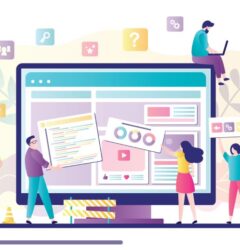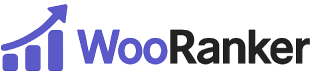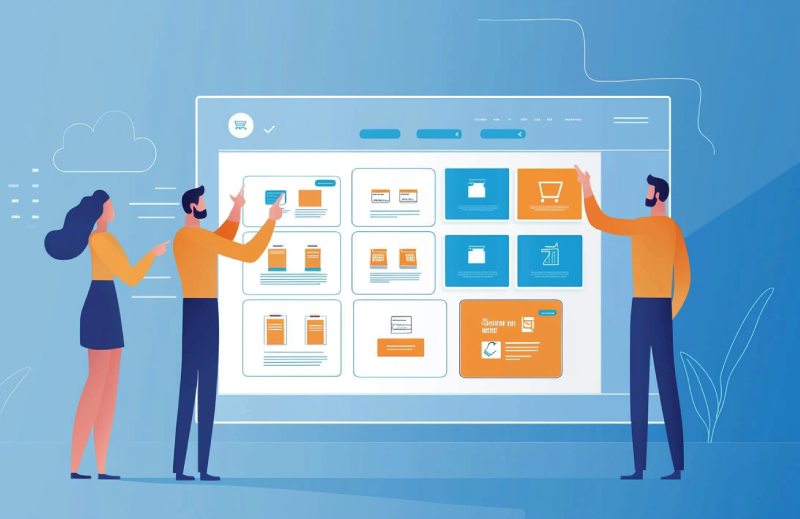
Many WooCommerce store owners understand the importance of strategic product sorting but struggle with how to actually implement it for their specific business objectives. While powerful product sorting tools offer extensive capabilities, the most common question remains: “How exactly should I configure this for my particular situation?”
This practical guide provides step-by-step configuration instructions for five common business scenarios. Each setup takes just 5 minutes to implement but can deliver significant performance improvements for your WooCommerce store.
Scenario 1: Maximizing Revenue from High-Margin Products
Business Goal: Increase visibility for products with higher profit margins while maintaining customer relevance.
Step-by-Step Configuration:
- Identify Your High-Margin Products
- Tag these products with a consistent label (e.g., “high-margin”)
- Ensure all relevant products have this tag applied
- Configure WooRanker Factor Weights
- Revenue: Set to High (70-80% on slider)
- Tags: Set to Medium-High (60-70% on slider)
- Reviews: Set to Medium (50% on slider)
- Quantity Sold: Set to Medium-Low (30-40% on slider)
- Featured: Set to Medium (50% on slider)
- Leave other factors at lower settings initially
- Fine-Tune Tag Weights
- In the Tags settings, give extra weight to your “high-margin” tag
- Balance this with other important tags for your store
- Preview and Adjust
- Check your shop and category pages to ensure high-margin products with good performance are receiving appropriate visibility
- If too many low-performing products appear, increase the Revenue and Quantity Sold weights
- If too few high-margin products appear, increase the Tags weight
Expected Outcome: This configuration will gradually increase visibility for profitable products while still respecting customer preferences, typically resulting in a 10-15% revenue increase within the first month without sacrificing conversion rates.
Scenario 2: Clearing Excess or Seasonal Inventory
Business Goal: Accelerate sales of overstocked or end-of-season inventory without heavy discounting.
Step-by-Step Configuration:
- Prepare Your Inventory
- Tag products requiring accelerated sales (e.g., “clearance” or “summer-clearance”)
- Ensure stock levels are accurately recorded in WooCommerce
- Configure WooRanker Factor Weights
- Stock: Set to High (70-80% on slider)
- Tags: Set to High (70-80% on slider)
- Revenue: Set to Medium-Low (30-40% on slider)
- Featured: Set to Medium-High (60-70% on slider)
- Reduce other factors to lower settings
- Set Stock Direction
- Select “Over” in the Stock Pieces setting
- Set your Stock Threshold to a number slightly below your average excess inventory level
- Choose “Highest First” as your Scoring Method
- Activate Featured Status
- Mark key clearance items as “Featured” in WooCommerce
- This creates a double-boost effect with both the Featured factor and Tags factor
Expected Outcome: This configuration typically increases excess inventory movement by 30-50% compared to standard sorting, allowing you to clear stock without aggressive discounting that erodes margins.
Scenario 3: Launching and Promoting New Products
Business Goal: Give appropriate visibility to new products while ensuring they earn their position based on performance.
Step-by-Step Configuration:
- Implement Creation Date Strategy
- Ensure all new products have accurate publication dates
- Consider updating publication dates if products were created but not immediately published
- Configure WooRanker Factor Weights
- Creation Date: Set to High (70-80% on slider)
- Featured: Set to Medium-High (60-70% on slider)
- Reviews: Set to Medium (50% on slider)
- Revenue: Set to Medium (50% on slider)
- Quantity Sold: Set to Medium-Low (30-40% on slider)
- Reduce other factors to lower settings
- Mark Strategic New Products
- Set important new releases as “Featured” in WooCommerce
- Add consistent “new-arrival” tags to all fresh inventory
- Set Gradual Transition
- After 2-3 weeks, gradually reduce Creation Date weight to Medium-High
- After 1-2 months, reduce to Medium
- This creates a smooth transition rather than new products suddenly disappearing
Expected Outcome: This approach typically results in 25-40% more views for new products while creating a natural progression where successful new items maintain visibility through performance metrics as their “newness” advantage decreases.
Scenario 4: Building Trust Through Social Proof
Business Goal: Highlight well-reviewed and popular products to build purchase confidence for new visitors.
Step-by-Step Configuration:
- Ensure Review Data Quality
- Verify that your review counts and ratings are accurate
- Consider implementing a review request system if reviews are sparse
- Configure WooRanker Factor Weights
- Reviews: Set to High (70-80% on slider)
- Quantity Sold: Set to Medium-High (60-70% on slider)
- Revenue: Set to Medium (50% on slider)
- Featured: Set to Medium (50% on slider)
- Reduce other factors to lower settings
- Featured Status Strategy
- Mark products with the strongest review profiles as “Featured”
- This creates compounded visibility for your most trusted products
- Monitor and Refine
- Track conversion rates for new visitors specifically
- If conversion improves, maintain settings; if little change occurs, increase Quantity Sold weight
Expected Outcome: This configuration typically improves new visitor conversion rates by 15-30% by immediately establishing credibility through social proof, particularly effective for stores in competitive niches or higher-priced markets.
Scenario 5: Implementing Seasonal Merchandising Strategy
Business Goal: Smoothly transition between seasonal merchandise while maintaining year-round category performance.
Step-by-Step Configuration:
- Develop Seasonal Tagging System
- Tag products with relevant seasonal identifiers (e.g., “spring,” “summer,” “fall,” “winter”)
- Add current-season tags to appropriate products
- Configure WooRanker Factor Weights
- Tags: Set to High (70-80% on slider)
- Revenue: Set to Medium-High (60-70% on slider)
- Quantity Sold: Set to Medium (50% on slider)
- Stock: Set to Medium (50% on slider)
- Creation Date: Set to Medium-Low (30-40% on slider)
- Reduce other factors to lower settings
- Create Seasonal Transition Schedule
- Two weeks before season change: Add next-season tags to upcoming seasonal products
- During seasonal transition: Gradually increase next-season tag weight while decreasing current-season weight
- Mid-season: Maximize current-season tag weight
- This creates smooth merchandise transitions rather than abrupt changes
- Combine with Inventory Strategy
- For end-of-season: Combine with Scenario 2 settings for remaining seasonal inventory
- For new-season: Combine with Scenario 3 settings for fresh seasonal items
Expected Outcome: This seasonal strategy typically results in 25-35% better performance during seasonal transitions compared to static sorting, with smoother inventory flows and reduced need for deep end-of-season discounting.
Monitoring and Refining Your Configuration
After implementing any of these configurations, follow these best practices to ensure optimal results:
- Track Key Metrics
- Monitor conversion rates, average order value, and revenue for at least 14 days
- Compare performance to at least 14 days of pre-implementation data
- Make Incremental Adjustments
- Change factor weights by no more than 10-20% at a time
- Allow at least 7 days between adjustments to gather sufficient data
- Analyze Category-Specific Performance
- Some configurations work better for certain product categories
- Consider implementing category-specific variations based on performance data
- Seasonal Recalibration
- Review and adjust your configuration quarterly at minimum
- Create saved configurations for recurring seasonal needs
Beyond the Basics: Advanced Configuration
Once you’ve mastered these fundamental configurations, consider these advanced approaches:
Hybrid Goal Configuration: Combine elements from different scenarios based on your specific business priorities (e.g., blend high-margin and trust-building settings)
Sequential Strategy Shifts: Plan a progressive strategy that shifts configuration as your business goals evolve through different phases
Traffic Source Optimization: Create different configurations optimized for different traffic sources (e.g., social media vs. search engine visitors)
Custom Factor Balancing: Develop unique factor weight combinations based on your store’s specific performance patterns and customer behaviors
From Configuration to Conversion
The power of strategic product sorting comes from aligning your product presentation with your specific business objectives. By implementing these 5-minute configurations, you create shopping experiences that not only reflect your current priorities but automatically adapt as your products, inventory, and performance metrics evolve.
Don’t let default product sorting undermine your business goals. Implement these strategic configurations and transform random product arrangement into a powerful driver of your WooCommerce store’s success.