WooRanker Documentation
WooRanker Documentation
You can also browse the topics below to find what you are looking for
Before you Begin
What You’ll Accomplish
In 10 minutes, you’ll have intelligent product sorting running on your store, automatically promoting your best products to increase sales.
Before You Begin
✅ WooCommerce installed and active
✅ WordPress 5.0+ / WooCommerce 4.0+
✅ WooRanker license key (from your purchase email)
Installation & Setup
Step 1: Install WooRanker
- Upload Plugin
- Go to
Plugins → Add New → Upload Plugin - Choose your WooRanker ZIP file
- Click
Install Now→Activate
- Go to
🎬 GIF Idea: 5-second clip showing the plugin upload process from WordPress admin
Step 2: Activate Your License
- Navigate to Settings
- Go to
WooRanker → WooRankerin your admin menu
- Go to
- Enter License Key
- Paste your API key in the provided field
- Click
Save Changes
- Verify Activation
- Look for green “API Key is valid” message
- Check your subscription status shows “Active”
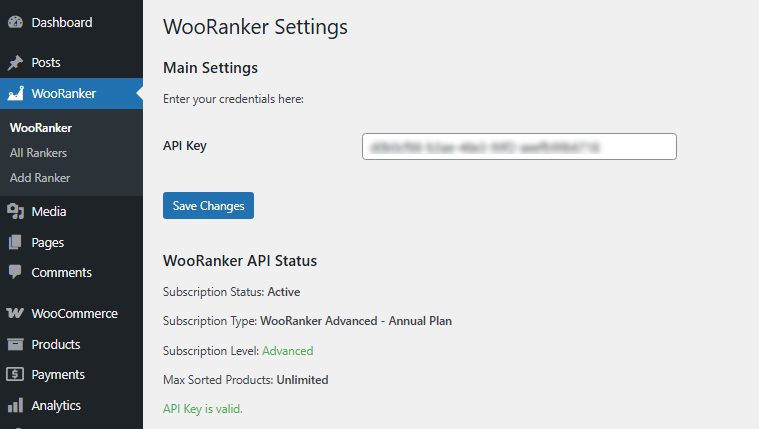
💡 Pro Tip: Can’t find your license key? Check your purchase confirmation email or contact support.
Creating Your First Ranker
Understanding Rankers
A Ranker is your complete sorting strategy. Think of it as a recipe that tells WooRanker exactly how to order your products.
Quick Setup (Recommended)
- Start New Ranker
- Go to
WooRanker → Add Ranker
- Go to
- Choose a Preset
- Click
Select a presetdropdown - Choose
Balanced Merchandising(great for most stores)
- Click
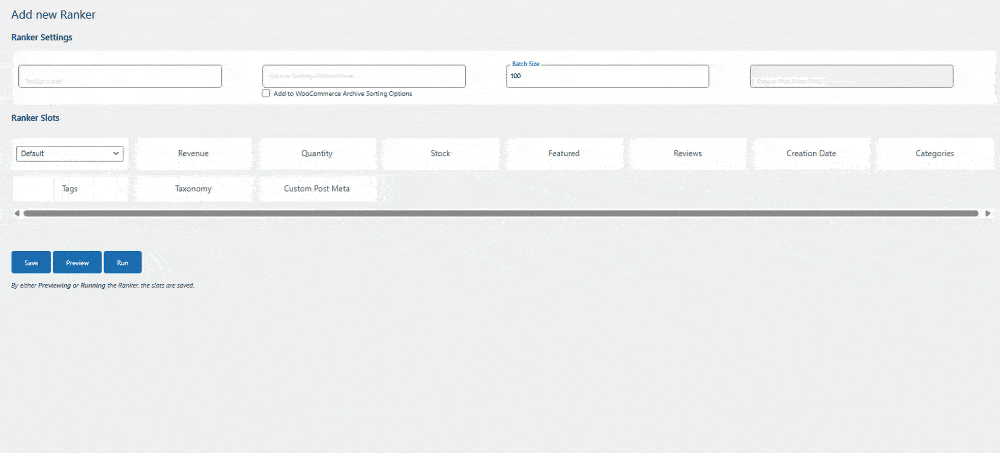
- Name Your Ranker
- Ranker Label:
My First Ranker(internal name) - Archive Sorting Option Name:
Smart Sorting(customers see this) - ✅ Check
Add to WooCommerce Archive Sorting Options
- Ranker Label:
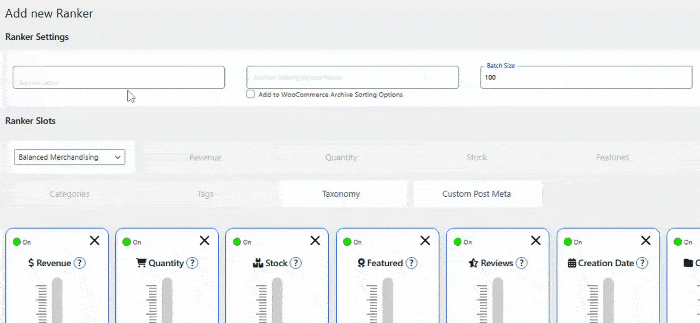
- Preview & Test
- Click
Previewto see how products will be ordered - Review the top 50 products with their scores
- Click
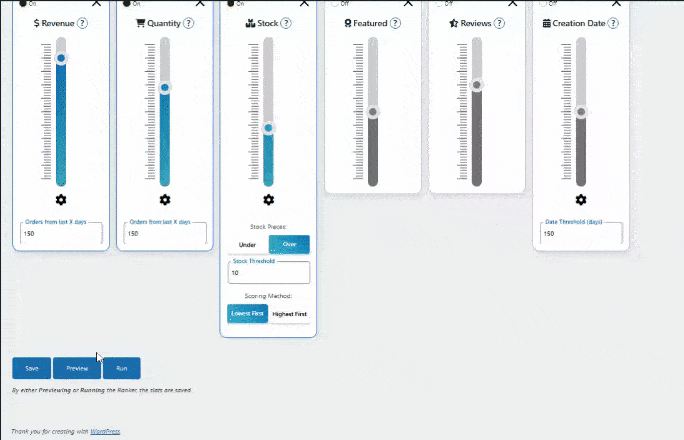
- Go Live
- Click
Runwhen you’re happy with the preview - Products are now sorted automatically!
- Click
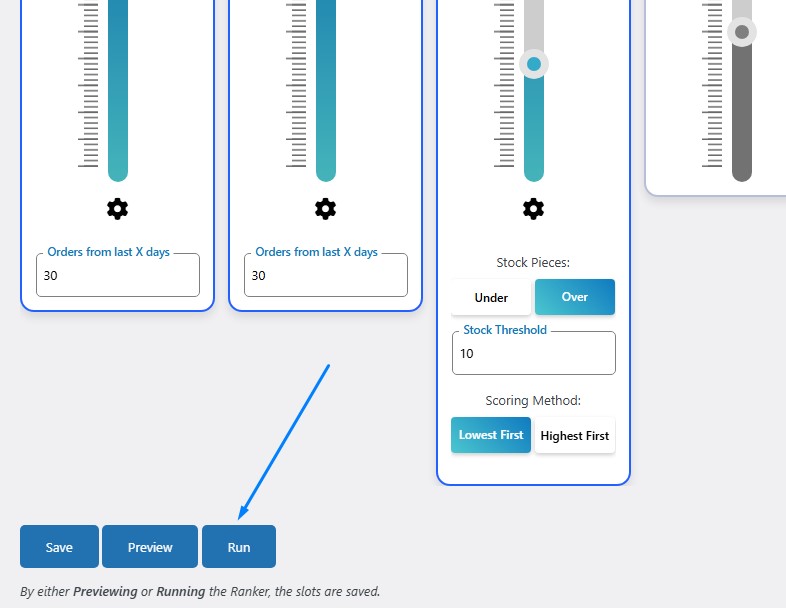
Understanding Sliders
Sliders are the individual factors that determine product ranking. Each slider can be adjusted to give different factors more or less influence.
Core Sliders
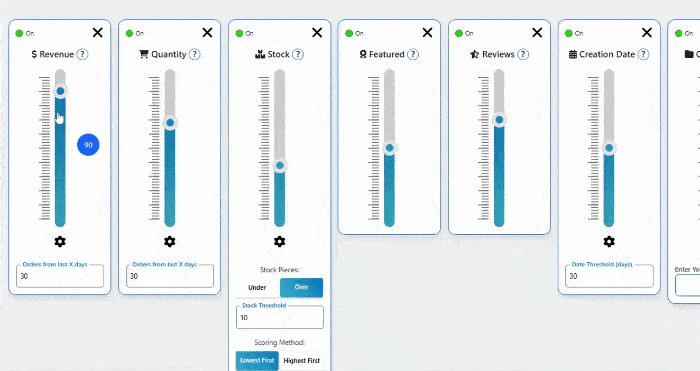
💰 Revenue
What it does: Prioritizes products that make you the most money
Settings:
- Days Back: 7, 14, 30, 60, or 90 days of sales data
- Weight: Higher = more influence on ranking
Best for: Highlighting proven money-makers
🛒 Quantity Sold
What it does: Promotes products with high unit sales
Settings:
- Days Back: Choose timeframe for sales counting
- Weight: Adjust importance vs other factors
Best for: Showing popular items regardless of price point
📦 Stock Level
What it does: Controls visibility based on inventory
Key Settings:
- Over/Under: Prioritize high stock OR low stock
- Threshold: Stock level trigger (e.g., 5 units)
- Scoring: Highest First or Lowest First
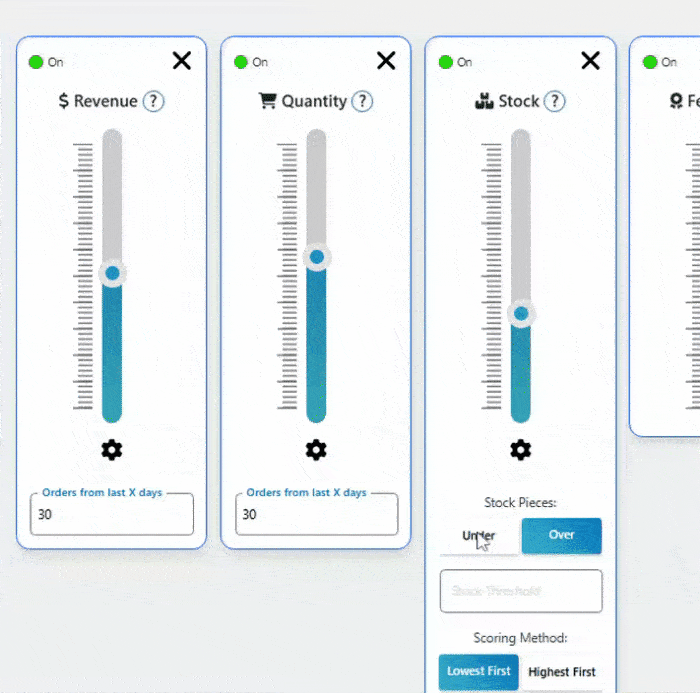
Use Cases:
- High Stock Priority: Move excess inventory
- Low Stock Priority: Create urgency for limited items
⭐ Featured Products
What it does: Boosts products marked as “featured” in WooCommerce
Settings: Simple weight adjustment
Best for: Manual control over strategic promotions
📝 Customer Reviews
What it does: Promotes products with better ratings and more reviews
How it works: Combines average rating with total review count
Best for: Leveraging social proof and customer satisfaction
📅 Creation Date
What it does: Gives newer products a visibility boost that gradually decreases
Settings:
- Threshold: Days to consider “new” (7-90 days)
- Auto-decay: Boost automatically reduces over time
Perfect for: New product launches and seasonal items
Advanced Sliders
📂 Categories
What it does: Prioritizes products from specific categories
Setup: Select which categories to boost
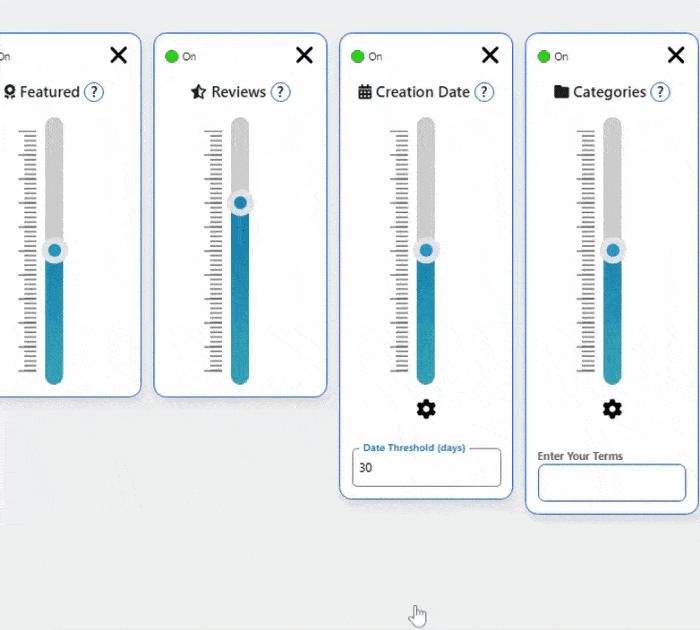
Use cases: Seasonal collections, featured product lines
🏷️ Product Tags
What it does: Boosts products with specific tags
Setup: Enter tag names to prioritize (e.g., “Sale”, “Featured”, “New”)
Great for: Promotional campaigns and targeted marketing
⚙️ Custom Meta Fields (Advanced Plan)
What it does: Use any custom product data for sorting
Examples:
- Profit margins
- Supplier costs
- Custom ratings
- Seasonal scores
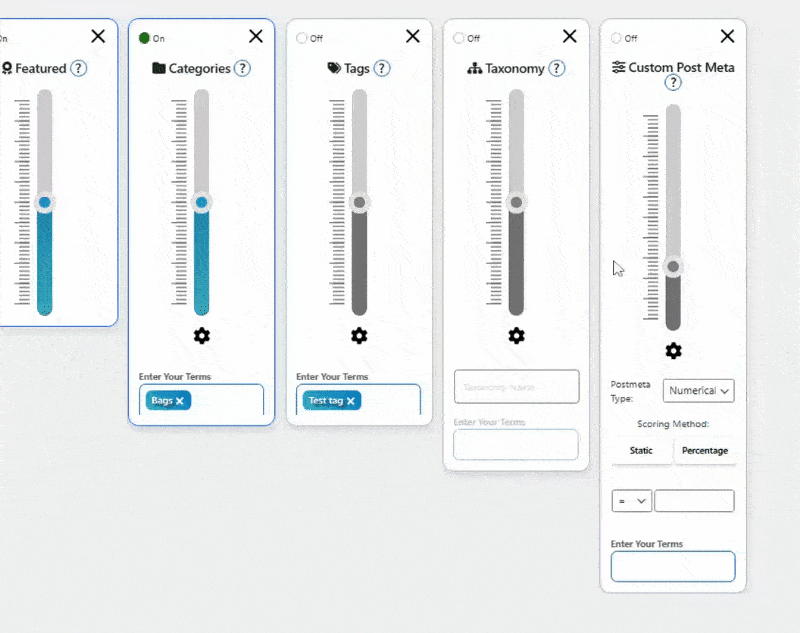
Preset Strategies
Skip the guesswork with pre-configured sorting strategies designed for specific business goals.
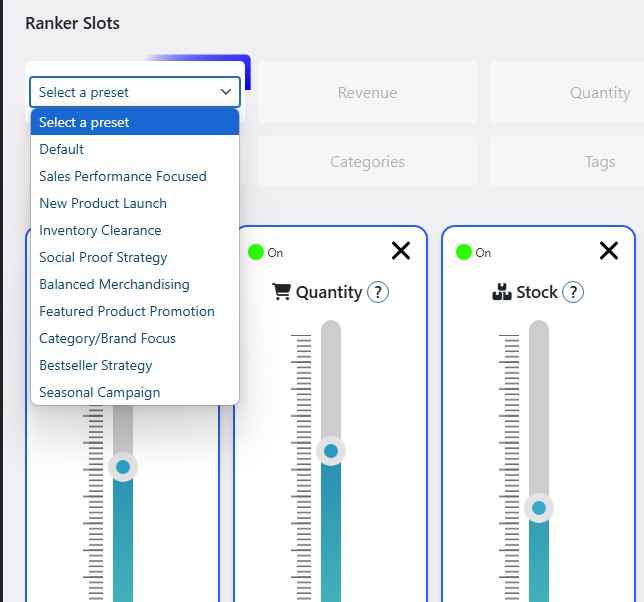
🏆 Sales Performance Focus
Goal: Maximize revenue from proven products
Perfect for: Stores prioritizing immediate sales
Key Settings:
- Revenue: 85% (30 days)
- Quantity: 70% (30 days)
- Stock: 25% (prioritize in-stock)
- Reviews: 40%
🚀 New Product Launch
Goal: Give new arrivals maximum visibility
Perfect for: Regular new product introductions
Key Settings:
- Creation Date: 90% (30-day boost)
- Featured: 80%
- Tags: 70% (“New”, “Latest”)
- Stock: 60% (well-stocked items)
🏷️ Inventory Clearance
Goal: Move excess stock and slow-sellers
Perfect for: End-of-season sales, overstock situations
Key Settings:
- Stock: 95% (high inventory priority)
- Tags: 85% (“Sale”, “Clearance”)
- Categories: 60% (clearance sections)
- Revenue: 20% (de-emphasize past performance)
⭐ Social Proof Strategy
Goal: Leverage customer reviews and ratings
Perfect for: Stores with strong review systems
Key Settings:
- Reviews: 90% (maximum review influence)
- Revenue: 55% (balanced performance)
- Quantity: 50%
- Stock: 35%
⚖️ Balanced Merchandising
Goal: Stable, well-rounded approach
Perfect for: Most established stores
Key Settings:
- Revenue: 60%
- Quantity: 55%
- Reviews: 45%
- Stock: 40%
- Featured: 50%
💡 Recommended: Start with Balanced Merchandising, then adjust based on your results.
Advanced Configuration
Slider Controls Deep Dive
Each slider has detailed settings accessible via the gear icon ⚙️.
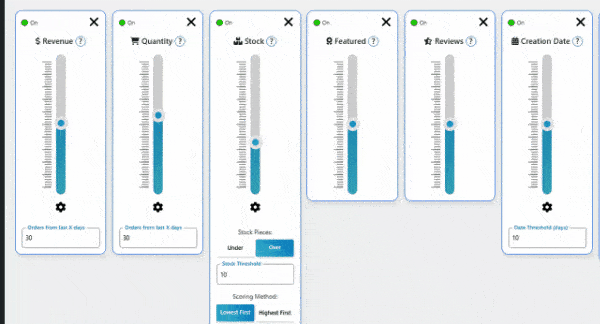
Revenue & Quantity Settings
- Timeframe: Choose 7-90 days for analysis
- Order Status: Include/exclude specific order types
- New Products: How to handle items with no sales history
Stock Settings
- Direction: Over (high stock) vs Under (low stock)
- Threshold: Exact stock level trigger
- Priority: Highest first vs Lowest first
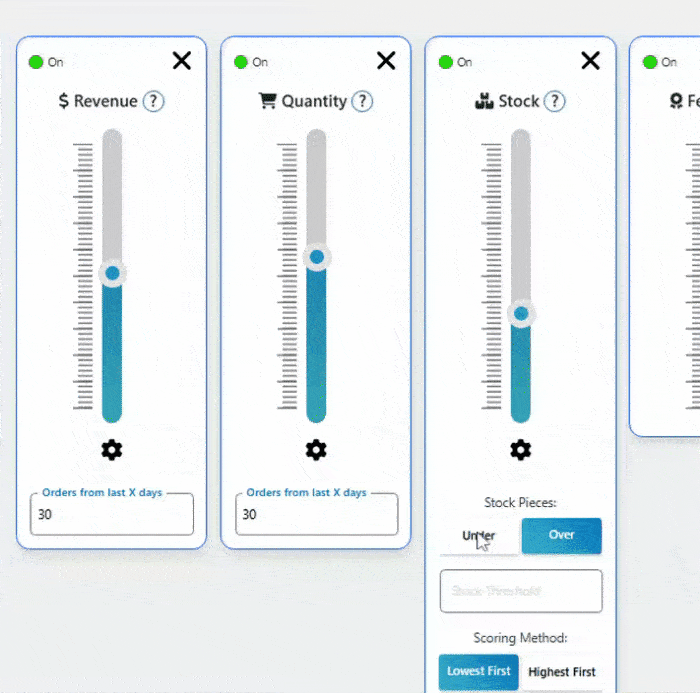
Weight Distribution Tips
🎯 Key Insight: Weights are relative, not absolute. A slider at 80 has 4x more influence than one at 20.
Best Practices:
- ✅ Start with preset, then fine-tune
- ✅ Make small adjustments (10-20 points)
- ✅ Preview changes before applying
- ❌ Don’t let one slider dominate (unless intentional)
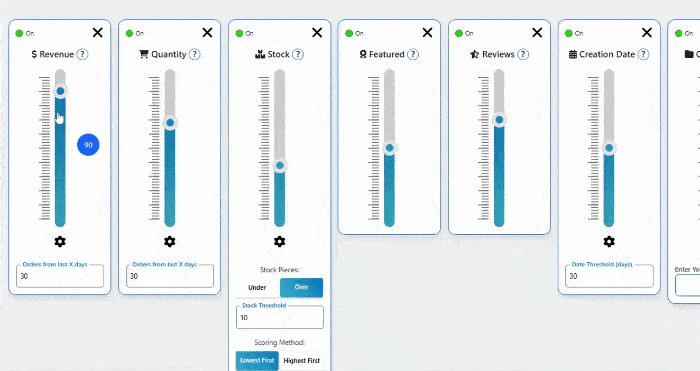
Going Live
Set as Default Sorting
- Access WordPress Customizer
- Go to
Appearance → Customize

Navigate toWooCommerce → Product Catalog
- Go to
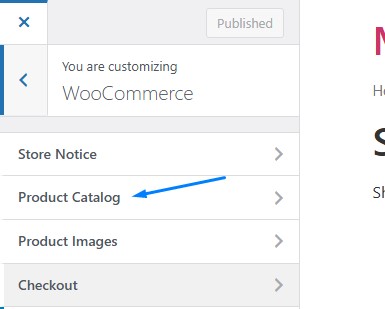
- Change Default Sorting
- Find “Default product sorting”
- Select your ranker from dropdown
- Click
Publish
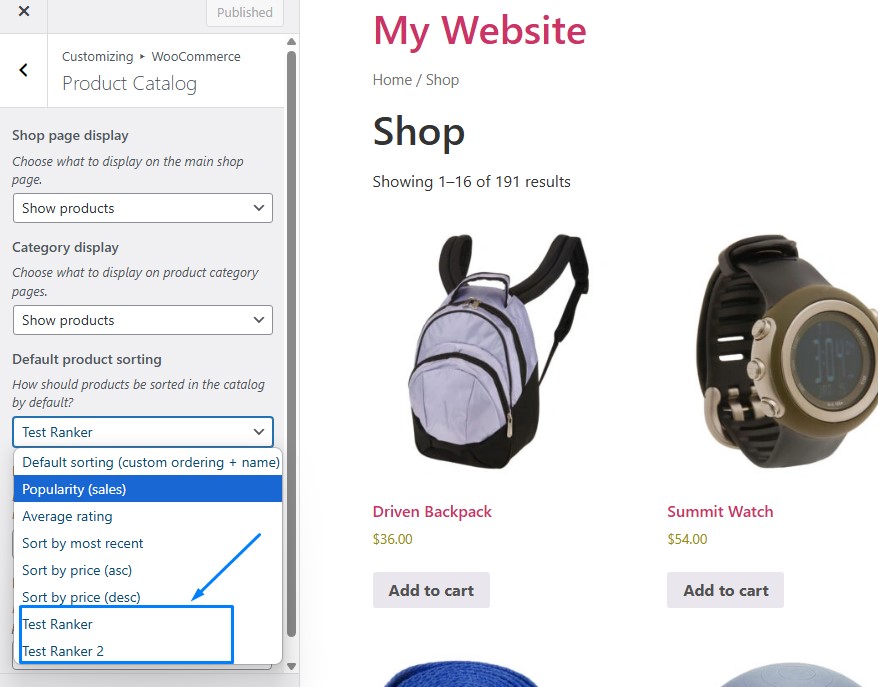
Customer Experience
What customers see:
- Products automatically reordered on shop pages
- Your ranker appears in sorting dropdown
- Can still choose other sorting options
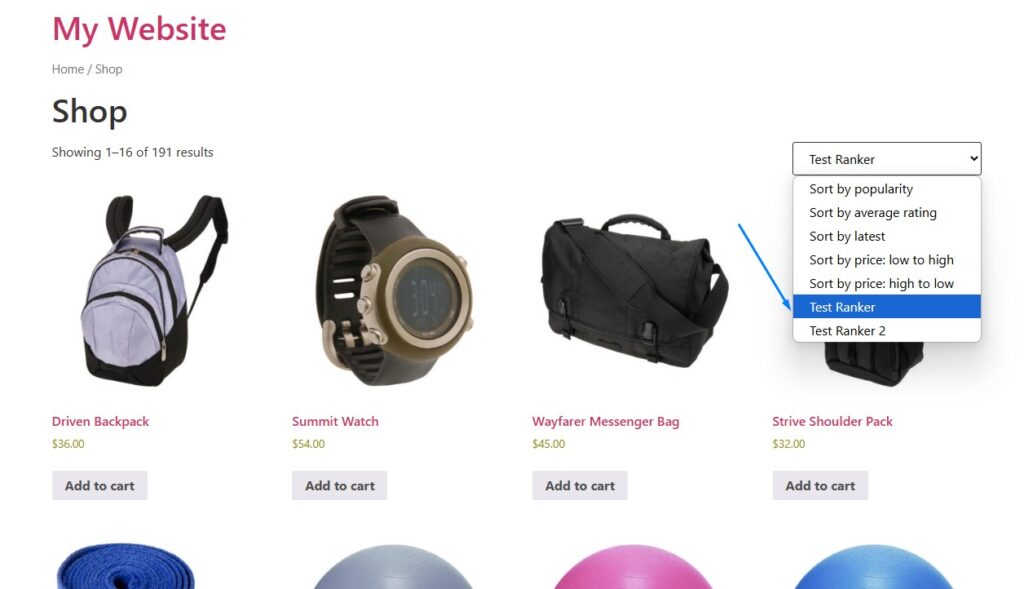
Managing Multiple Rankers
Ranker Dashboard
Access all rankers at WooRanker → All Rankers
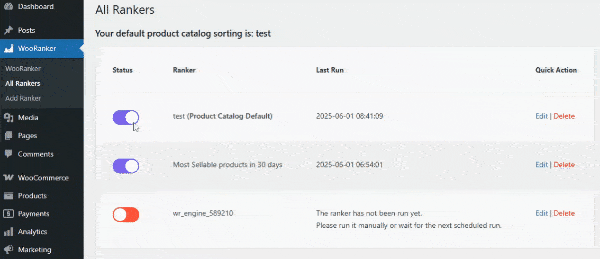
Dashboard Features:
- Status Toggle: Enable/disable rankers
- Last Run: When scores were calculated
- Quick Actions: Edit, Delete, or Run rankers
Common Multi-Ranker Setups
Seasonal Strategy:
- Summer Collection Ranker
- Holiday Sales Ranker
- Clearance Ranker
- Regular Season Ranker
Campaign Strategy:
- New Arrivals Ranker
- Featured Products Ranker
- Bestsellers Ranker
- Sale Items Ranker
Automatic Updates
Daily Recalculation: All active rankers update scores at midnight server time or manually with “Run” button.
⚡ Performance Note: Only products with changed data are recalculated for optimal speed.
Performance & Troubleshooting
Performance Specs
- Page Load Impact: <50ms additional processing
- Scalability: Tested with 10,000+ products
- Memory Usage: <5MB typical operation
- Database: Efficient queries averaging <10ms
Common Issues
Products Not Sorting Correctly
Check This First:
- ✅ Ranker is active (green toggle)
- ✅ Ranker has been run after changes
- ✅ Products have data for enabled sliders
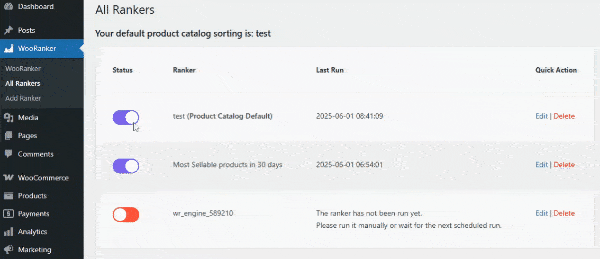
Slow Performance
Solutions:
- Reduce batch size in ranker settings (try 25-50)
- Check server resources during calculation
- Disable unused sliders
Scores Not Updating
Quick Fix:
- Go to
WooRanker → All Rankers - Click
Editon your ranker - Click
Runto recalculate
Best Practices
Getting Started Right
Week 1: Choose Balanced Merchandising preset Week 2: Monitor sales data and customer behavior
Week 3: Make small weight adjustments based on results Week 4: Consider creating campaign-specific rankers
Optimization Strategy
Monthly Reviews:
- Check conversion rates and sales metrics
- Adjust slider weights based on business goals
- Create seasonal rankers for upcoming campaigns
Data Quality:
- Keep WooCommerce inventory updated
- Encourage customer reviews
- Use Featured products strategically
Business-Specific Tips
New Stores (0-100 products):
- Emphasize Featured and Creation Date sliders
- Use manual curation while building sales data
- Start with “Featured Product Promotion” preset
Growing Stores (100-1000 products):
- Balance performance data with new product promotion
- Use “Balanced Merchandising” as foundation
- Create category-specific strategies
Large Stores (1000+ products):
- Leverage strong sales data with “Sales Performance Focus”
- Implement multiple rankers for different scenarios
- Use advanced sliders for sophisticated strategies
Support & Resources
Getting Help
Available Support:
- 💬 Live Chat: Real-time assistance
- 📚 Help Center: Self-service guides
- 🎫 Support Tickets: Technical issues
Support Tiers:
- Standard Plan: Standard response times
- Advanced/Agency: VIP support + optimization help
Quick Troubleshooting
License Issues: Check API key in WooRanker settings Performance: Reduce batch size or contact support
Configuration: Use Preview extensively before going live
Results: Give rankers 24-48 hours to show impact
Next Steps
Your Action Plan
- ✅ Install & Activate WooRanker with your license
- ✅ Create First Ranker using “Balanced Merchandising” preset
- ✅ Preview & Test to ensure products sort correctly
- ✅ Set as Default in WordPress Customizer
- ✅ Monitor Results for 1-2 weeks
- ✅ Optimize Weights based on performance data
- ✅ Create Additional Rankers for specific campaigns
Advanced Strategies
Once comfortable with basics:
- Create seasonal ranker rotation
- Develop category-specific strategies
- Implement A/B testing with multiple rankers
- Use Custom Meta fields for advanced scoring
🚀 Ready to boost your sales with intelligent product sorting?
Start with a preset, preview your results, and watch your best products automatically rise to the top!
Need more help?
Can’t find the answer you’re looking for after browsing our Knowledge Base articles? Our support team is here to help! Simply open a ticket with details about your question or issue, and we’ll get back to you as soon as possible.