WooRanker Help Center
Intelligent Product Sorting for WooCommerce
You can also browse the topics below to find what you are looking for
Need more help?
Browse by Topic
Common Questions
WooRanker is an intelligent product sorting plugin for WooCommerce that automatically ranks, scores, and sorts your products based on performance data. Instead of manually arranging hundreds or thousands of products (which is time-consuming and inefficient), WooRanker analyzes key metrics like sales history, stock levels, product tags, categories, and custom fields to calculate a dynamic score for each product.
This automated scoring system ensures your best-performing and most relevant products appear at the top of your shop and category pages, which helps your store in several important ways:
- Increases sales and conversions by prominently displaying your most desirable products first
- Saves valuable time by eliminating tedious manual product sorting tasks
- Improves the shopping experience by helping customers find popular products quickly
- Adapts automatically to changing sales patterns and inventory levels
- Gives you full control with customizable scoring rules that match your business strategy
WooRanker essentially turns your product catalog into a dynamic, self-optimizing system that continuously pushes your best products to the top, helping customers find what they want faster while maximizing your sales potential.
Yes, WooRanker is designed to be theme-agnostic, which means it works perfectly with virtually any WordPress theme that is compatible with WooCommerce. The plugin integrates directly with WooCommerce’s core functionality rather than with theme-specific elements.
WooRanker works by modifying the product query and sorting mechanisms that WooCommerce uses behind the scenes, not by changing your theme’s files or structure. This approach ensures broad compatibility across the WordPress ecosystem.
Some key compatibility points:
- Works with popular WooCommerce-compatible themes like Astra, Flatsome, Divi, Avada, and OceanWP
- Functions properly with both free and premium themes
- Compatible with page builders like Elementor, Beaver Builder, and WPBakery
- No theme modifications or custom coding required
- Respects your theme’s existing design and layout
If you’re using a highly customized theme with non-standard WooCommerce implementation, our support team can help ensure proper integration.
No, WooRanker is specifically designed with performance in mind and will not significantly slow down your site. The plugin is built to be lightweight and optimized, working efficiently even on stores with thousands of products.
Key performance features include:
- Efficient caching mechanisms that minimize database queries
- Background processing for score calculations to avoid affecting frontend performance
- Optimized database operations that maintain speed even with large catalogs
- Configurable refresh rate allowing you to balance update frequency with server load
For very large catalogs (5,000+ products), you can adjust the score refresh interval to daily or weekly instead of hourly to further minimize any performance impact.
In most cases, the improvement in user experience and conversion rates from having optimally sorted products will far outweigh any minimal performance impact from the plugin itself.
You’ll see WooRanker’s product sorting take effect immediately after installation and initial configuration. The plugin doesn’t need to “learn” – it immediately calculates scores based on your existing data (sales, stock levels, tags, etc.) and applies sorting accordingly.
Here’s what to expect:
- Immediate effect: Product sorting is applied as soon as configuration is complete based on your current sales data, inventory levels, and other factors
- Real-time calculations: Scores are computed using your existing store data, not through a learning process
- Regular updates: Scores are recalculated according to your refresh rate settings (hourly, daily, etc.)
- 7-14 days: Time to evaluate initial impact on customer behavior and conversion rates
- 30+ days: Sufficient data collection period to measure the full business impact through your analytics
The exact timeline for seeing business results (increased conversions, higher average order value) depends primarily on:
- Your store’s traffic volume
- Your product catalog size
- The specific scoring factors you’ve prioritized
- How frequently you update your configuration
Since WooRanker works with calculations rather than learning algorithms, you won’t need to wait for it to “figure out” your store – it will start working with whatever data already exists in your WooCommerce system.
No, you do not need any coding knowledge to use WooRanker. The plugin is specifically designed with a user-friendly interface that allows store owners of all technical skill levels to configure and manage their product sorting without writing a single line of code.
WooRanker features:
- A straightforward settings panel with clear options and controls
- Visual configuration tools for setting up scoring factors
- Simple sliders and toggles to adjust the weighting of different factors
- Pre-configured strategy templates you can use immediately
- Preview functionality to test your settings before applying them
All configuration is done through the WordPress admin interface using standard form elements like dropdown menus, checkboxes, and sliders. The plugin handles all the complex calculations and sorting algorithms behind the scenes, allowing you to focus on your business strategy rather than technical implementation.
Even the more advanced features like custom field scoring are implemented with no-code interfaces that guide you through the process step by step.
Installation & Setup Issues
If your WooRanker plugin won’t activate, please check these common issues:
- PHP Version Compatibility: Ensure your server meets the minimum PHP version requirement (PHP 7.2 or higher for WooRanker).
- WordPress Version: Verify you’re running WordPress 5.0 or higher.
- WooCommerce Dependency: Confirm WooCommerce is installed and activated (version 4.0+).
- Plugin Conflicts: Temporarily deactivate other plugins to check for conflicts, especially other product sorting plugins.
- Memory Limit: If you receive a “memory exhausted” error, you may need to increase your PHP memory limit in wp-config.php.
- File Permissions: Ensure the plugin folder has proper read/write permissions (typically 755 for folders and 644 for files).
- Incomplete Upload: Try deleting and re-uploading the plugin files.
- Error Messages: Check for specific error messages during activation that might provide more details.
- Server Error Logs: Review your server’s error logs for additional information.
- Corrupt Files: Download a fresh copy of WooRanker and try installing again.
If you continue experiencing issues after checking these items, please contact our support team with details about your server environment and any error messages you’re seeing.
Error messages during installation
If you encounter error messages while installing WooRanker, here’s how to identify and resolve the most common issues:
“The package could not be installed. No valid plugins were found.” This typically means the plugin ZIP file is invalid or corrupted.
- Download a fresh copy of WooRanker from your account dashboard
- Make sure you’re downloading the complete ZIP file (not just extracting it first)
- Try using a different browser for downloading
“Installation failed: The plugin does not have a valid header.” This indicates file corruption or an incomplete download.
- Download the plugin again
- Check if your browser is automatically unzipping downloaded files
- Try uploading via FTP instead of the WordPress installer
“Plugin could not be activated because it triggered a fatal error.” This is usually caused by PHP compatibility issues.
- Check your PHP version (WooRanker requires PHP 7.2+)
- Look for specific error messages in your server’s error logs
- Contact your hosting provider to update PHP if needed
“Destination folder already exists.” This happens when a previous installation attempt wasn’t properly cleaned up.
- Go to /wp-content/plugins/ and delete the wooranker folder
- Try installing again
“Unable to connect to the filesystem.” Your WordPress installation doesn’t have proper file permissions.
- Check file permissions (folders should be 755, files 644)
- Try using FTP credentials in the installer when prompted
- Contact your hosting provider for assistance with file permissions
“The plugin generated X characters of unexpected output during activation.” This indicates PHP warnings or notices are being displayed.
- Check your wp-config.php file and set WP_DEBUG to false
- Look for PHP error logs to identify the specific issue
- Ensure your server meets all minimum requirements
“This plugin requires WooCommerce to be installed and active.” Self-explanatory – WooRanker depends on WooCommerce.
- Install and activate WooCommerce first
- Ensure you’re using WooCommerce 4.0 or higher
“Memory exhausted” error WordPress has run out of available PHP memory.
- Increase PHP memory limit in wp-config.php by adding: define(‘WP_MEMORY_LIMIT’, ‘256M’);
- Contact your hosting provider if you cannot modify this setting
“Internal Server Error” (500) This is a general server error that can have multiple causes.
- Check server error logs for specific details
- Temporarily deactivate all other plugins to check for conflicts
- Try increasing PHP memory limit
- Contact your hosting provider for assistance
If you encounter any other error messages not listed here, please contact our support team with the exact error message and screenshots if possible.
If you’re experiencing issues with WooRanker settings not saving properly, this is usually caused by either permission problems, caching issues, or conflicts with other plugins. Here are troubleshooting steps to resolve this:
- Check your user permissions in WordPress to ensure you have administrator access
- Try clearing your browser cache and cookies, then attempt to save settings again
- Temporarily disable caching plugins or server-side caching and retry
- Check for JavaScript errors in your browser console (press F12 to open developer tools)
- Temporarily deactivate all other plugins to check for conflicts
- Ensure your wp-config.php file has proper write permissions
- Try using a different browser to rule out browser-specific issues
- Check that your server has sufficient memory and resources
- Verify that your database is not corrupted (run a repair through phpMyAdmin if possible)
- Try resetting WooRanker to default settings and reconfigure from scratch
If you’re using a staging or development environment with security plugins, check if they’re blocking admin-ajax.php requests which are used for saving settings.
If you’ve tried all these steps and your settings still aren’t saving correctly, please contact our support team with details about your WordPress version, server environment, and a list of active plugins to help us diagnose the specific issue.
If you notice that WooRanker isn’t functioning properly and suspect a conflict with another plugin, follow these systematic troubleshooting steps:
- Identify potential conflicts by temporarily deactivating all other plugins except WooCommerce and WooRanker
- If WooRanker works correctly after this, reactivate other plugins one by one until the conflict reappears
- Common conflict sources include other product sorting plugins, catalog management tools, and performance optimization plugins
- For theme conflicts, try temporarily switching to a default WordPress theme like Twenty Twenty-Four
- Check for JavaScript errors by opening your browser’s developer console (F12 or right-click → Inspect → Console)
- If using a caching plugin, try clearing the cache completely
- For AJAX-related conflicts, disable “AJAX add to cart” in WooCommerce settings temporarily
- Contact our support team with details of the conflicting plugin, and we can provide specific compatibility patches
In most cases, conflicts can be resolved by adjusting settings in either plugin rather than having to choose between them. Our support team can provide specific configuration recommendations once the conflicting plugin is identified.
After successfully installing and activating WooRanker, follow these steps to set up the plugin for the first time:
- Navigate to WooCommerce → WooRanker in your WordPress dashboard
- Choose your primary business goal (increase sales, promote specific products, clear inventory)
- Choose a preset option that suits your business or set sliders as you like
- Set your initial scoring factors, focusing on the metrics most important to your business
- Adjust the weight percentages for each factor (sales, stock, tags, categories, etc.)
- Configure how often scores should be recalculated (hourly, daily, or weekly)
- Use the preview button to see how your products will be sorted with current settings
- Click “Save Settings” to apply your configuration
- Visit your shop page to verify that products are being sorted according to your preferences
For optimal results, start with a balanced configuration of factors, then gradually adjust weights based on performance data. Many store owners find that a combination of 40% sales data, 30% stock levels, and 30% product attributes works well as a starting point.
Remember to review your product rankings after a week of operation and make small adjustments as needed to fine-tune the system to your specific store needs.
Product Scoring Problems
If your WooRanker product scores aren’t updating, check these potential causes:
- The score recalculation interval might be set too long – check your refresh rate settings
- Your server’s cron jobs might not be running properly – consider using a WP Cron management plugin to verify
- Database caching might be preventing new data from being recognized – try clearing all caches
- There might be insufficient new data (sales, stock changes, etc.) to trigger significant score changes
- A performance optimization plugin might be interfering with the scoring calculations – temporarily disable such plugins
- Your PHP memory limit might be too low for calculations on large catalogs – consider increasing your memory limit
- WooRanker might be running into a timeout issue with large catalogs – check your server error logs
- The plugin might need a manual score refresh – look for a “Recalculate Scores” button in the WooRanker dashboard
- Your database tables might need optimization if they’ve become slow or corrupted
- In rare cases, a plugin update might require clearing the WooRanker data cache completely
If you’ve checked all these items and scores still aren’t updating, try deactivating and reactivating the plugin. If problems persist, contact our support team with details about your WooCommerce setup, including the number of products in your catalog and any error messages you might be seeing.
- Missing sales data might be affecting score calculation – products with no recent sales will score lower in the sales factor
- Products may lack the tags or categories that are weighted heavily in your current configuration
- Custom fields that contribute to scoring might be empty or have invalid values for these products
- Stock levels might be negatively impacting scores if you’ve configured low stock to reduce ranking
- The product might be relatively new with limited performance history and you haven’t given boost to new products with the relevant slider
- Check if these products fall into a category that you’ve accidentally de-prioritized
- Products with incomplete data (missing images, short descriptions, etc.) might be penalized in some scoring factors
- Seasonal products might temporarily score lower outside their peak season
- Check for data entry errors in product attributes that affect scoring
- A recent configuration change might have shifted weightings away from these products’ strengths
To diagnose specific cases, use the Product Score Preview in the WooRanker dashboard to see a detailed breakdown of each factor’s contribution to the final score. This will help pinpoint exactly which components are causing the unexpectedly low overall score.
If your bestselling products aren’t appearing at the top of your product listings despite using WooRanker, check these potential issues:
- The sales factor weight might be set too low – increase the percentage allocated to sales data in your scoring configuration
- The timeframe for sales data might be too short or too long – adjust to capture the right sales period (30 days is often optimal)
- Other factors might be overpowering sales in your current configuration – review all factor weights
- The “Bestseller” designation might be based on different criteria than WooRanker’s sales calculations
- Product tags or categories might have higher weights than sales in your current setup
- Custom field scores might be overriding sales performance in your ranking formula
- Your bestsellers might have low stock levels, which could be affecting scores if stock is weighted heavily
- You might need to update your bestseller data by triggering a manual score recalculation
- Check if you’ve accidentally applied filters that exclude certain products from ranking calculations
- Product exclusions might be preventing certain bestsellers from being properly ranked
To fix this issue, try adjusting your factor weights to prioritize sales data more heavily. If you want bestsellers to consistently rank at the top regardless of other factors, consider increasing the sales weight to 60+% of the total score calculation.
If you notice that WooRanker is using incorrect sales data for product scoring, there are several approaches to diagnose and fix the issue:
- Check your WooCommerce Analytics to verify the actual sales numbers compared to what WooRanker is using
- Ensure the sales data timeframe in WooRanker settings matches your expectations (7 days, 30 days, etc.)
- Look for duplicate orders that might be inflating sales numbers for certain products
- Verify that refunded or canceled orders aren’t being counted in your sales metrics
- Check if your WooCommerce database tables are properly optimized and not corrupted
- For products with incorrect data, consider using the manual score override option as a temporary fix
- Ensure that sales from different variants of variable products are being consolidated properly
- Check for conflicts with other plugins that might be modifying WooCommerce order data
- For persistent issues, you may need to run a database repair on your WooCommerce orders table
In some cases, a complete reset of WooRanker’s data cache might be necessary. You can find this option in the WooRanker settings. After resetting, the plugin will recalculate all scores using fresh data from your WooCommerce database.
If some products in your WooCommerce store don’t have scores assigned by WooRanker, this can happen for several reasons:
- New products might not have been indexed yet – wait for the next scheduled recalculation
- Products might be excluded from scoring based on your configuration settings
- Certain product types might not be compatible (like grouped or external/affiliate products)
- Products might be missing required data fields that are essential for your scoring formula
- Database errors might have occurred during score calculation for specific products
- Products might be in draft or private status and excluded from public calculations
- Large product catalogs might experience timeout issues before all products are processed
- Custom product types from third-party plugins might not be recognized by WooRanker
- Your WooRanker license might limit the number of products that can be scored
- Temporary server performance issues might have interrupted the scoring process
To resolve these issues, try running a manual score calculation from the WooRanker dashboard. If products still have missing scores, check your exclusion settings and ensure all products have the necessary data for your scoring formula. For persistent problems, the “Reset All Data” option in the Tools section can help establish a clean starting point.
Sales & Conversion Questions
To make WooRanker prioritize products with higher profit margins, you’ll need to set up custom field scoring since margin data isn’t a standard WooCommerce field (Pro Version):
- First, ensure your products have margin data stored in a custom field (often called “_profit_margin,” “margin_percentage,” or similar)
- Access the WooRanker settings panel and navigate to the “Custom Fields” section
- Add your margin custom field to the scoring factors
- Set a high weight for the margin factor (40-60% recommended if margins are your priority)
- Configure the custom field type as “Numeric” to ensure proper sorting
- Set higher values to receive higher scores (for percentage values)
- Consider combining margin data with sales data for a balanced approach
- Use the preview feature to verify that high-margin products are moving up in your listings
- Adjust weights until you achieve your desired balance between margins and other factors
- For variable products, ensure your margin custom field is properly set at the parent product level
For maximum effectiveness, pair margin-based sorting with promotional placement of these high-margin products in featured sections or with special highlighting to draw customer attention to these more profitable items.
Here are alternatives for prioritizing higher-margin products with the standard version:
- Use product tags to mark high-margin items (create tags like “high-margin” or “premium”) and increase the weight of these tags in scoring
- Categorize products by profit level (create categories for different margin ranges) and prioritize these categories
- For standard products with consistent margins by type, use the product type weighting to favor more profitable types
Properly handling seasonal products in WooRanker requires a strategic approach to ensure these items appear prominently during relevant periods but don’t clutter your top listings off-season. Here are effective methods to set up seasonal product scoring:
- Use product tags like “summer,” “winter,” “christmas,” etc., and increase the weight of these tags during the appropriate season
- Create a dedicated “Seasonal” category with subcategories for specific seasons, allowing you to adjust category weights as seasons change
- In the Pro version, set up multiple scoring presets (like “Summer Strategy,” “Holiday Strategy”) that you can switch between as seasons change
- Combine tag-based seasonal indicators with stock levels to automatically promote seasonal items that still have healthy inventory
- Use WooRanker’s preview function to test how your seasonal strategy will look before implementing it
- Consider creating a manual “Featured Products” list that you can update seasonally
- For recurring seasonal events, document your successful configurations to easily reimplement them next year
- Balance seasonal factors with ongoing sales data to ensure popular items remain visible
- Adjust weights before and after seasonal periods to control product visibility
Configuring WooRanker for effective clearance sales requires strategic settings adjustments to prioritize older inventory while maintaining profitability. Here’s how to optimize your product ranking for clearance events:
- Create a specific tag like “Clearance” or “Sale” for all clearance products and increase the tag factor weight to 30-40%
- Adjust stock level weighting to prioritize products with higher inventory levels that need clearing (increase stock weight to 25-30%)
- For Pro users, create a custom field for “Days in Inventory” with your developer and give higher scores to this custom meta field – products that have been in stock longer
- Consider reducing the weight of the sales factor temporarily during clearance events to give less popular items more visibility
- Use the discount percentage slider to give priority to items with steeper discounts – increase this weight to make heavily discounted items appear higher in results
- Create a dedicated “Clearance” category and increase its weight during sale periods
- Combine inventory age and current stock levels in your formula to target slow-moving items with significant remaining inventory
- Test your clearance configuration with the preview feature before implementing
To effectively showcase your new arrivals using WooRanker, implement these strategic configurations:
- Use the “New Products” weight slider to give preference to recently added items – the slider includes a “days” field where you can set the duration of the boost
- When you set the days field (e.g., to 10 days), the score boost follows a gradual decay pattern – 100% of the slider value on day 1, 90% on day 2, 80% on day 3, and so on until reaching 0% after the specified time period
- Create and use a specific “New Arrival” tag for all new products and increase the tag factor weight to boost visibility
- Dedicate a “New Products” category and increase its weight in your scoring configuration
- Balance new product promotion with sales data to ensure better-performing new items get more visibility
- The automatic decay of the new product boost ensures a smooth transition in rankings without manual adjustment
- Create a strategy preset specifically for new product launches that you can activate during major inventory updates
- Use the preview feature to test how your new products will display before implementing changes
- Consider combining new product prioritization with stock level weighting to prevent promoting items that sell out quickly
- For seasonal businesses, adjust the “days” field to match your typical seasonal cycle – shorter for fast-moving fashion items, longer for slower-moving goods
Experiment with different decay periods based on your specific business needs – shorter periods (5-7 days) work well for stores with frequent new arrivals, while longer periods (14-30 days) are better for stores that update inventory less frequently.
Finding the right balance between stock levels and popularity in your WooRanker scoring formula is essential for maximizing both sales and inventory efficiency. Here’s how to achieve an effective balance:
- Adjust the weight distribution between the Sales Factor and Stock Factor sliders based on your current business priorities
- For a balanced approach, set both factors to similar high weights with less weight to other factors
- If preventing stockouts of popular items is a priority, increase the Stock Factor weight and configure it to favor products with healthy inventory levels
- For creating urgency, increase the Stock Factor weight but configure it to prioritize products with lower stock levels
- Use the Preview function to see how different weight combinations affect your product ordering before saving changes
- Consider seasonal adjustments – during high-demand periods, you might weight popularity higher, while during inventory clearance periods, stock levels might take precedence
- The “Low Stock Threshold” setting determines when products begin receiving modified scores based on inventory levels
- For fast-moving items, create a special tag and use tag weighting in conjunction with stock and sales factors
- Remember that popular items with low stock can create customer frustration if they sell out quickly
- Monitor the performance of your balance regularly and be prepared to adjust as your inventory situation changes
The ideal balance often changes throughout your business cycle – there’s no single perfect setting that works year-round for most stores.
Stock Management Issues
WooRanker offers powerful tools to create purchase urgency by highlighting products with limited remaining inventory:
- Use the “Stock” slider to control how strongly inventory levels influence product rankings
- The Stock slider includes a field where you can specify the threshold of inventory pieces – you can choose whether products over or under this threshold will receive the slider’s score
- By selecting “under” and setting a low threshold (like 5-10 units), you can automatically boost products with limited remaining inventory
- Products below your specified threshold will receive the full score value set by the slider, creating visibility for low-stock items
- Combine with the “Stock Display” option to show remaining quantity messages like “Only 3 left!” on product listings
- Create a specific tag for limited availability products and increase that tag’s weight in your scoring formula
- Use the preview function to test how your urgency settings influence product ordering before implementing
- Balance urgency promotion with sales factors to ensure popular items with low stock get maximum visibility
- For seasonal items, consider creating a separate scoring configuration that emphasizes low stock more heavily
- Monitor customer behavior after implementing urgency tactics to ensure they’re driving conversions rather than creating frustration
Remember that effective urgency requires transparency – customers should be able to clearly see stock status information alongside the prioritized products to understand why these items deserve immediate attention.
If your product stock levels don’t seem to be influencing WooRanker scores, check these common issues:
- The Stock slider weight might be set too low compared to other factors – try increasing its value
- The stock threshold field might be set incorrectly – verify that you’ve selected the proper “over/under” option
- Check if you’ve entered an appropriate numeric value in the threshold field that matches your inventory reality
- Stock data might not be refreshing properly – try triggering a manual recalculation
- Another factor with a very high weight might be overshadowing the stock factor’s influence
- Verify that your products have accurate stock quantity data in WooCommerce
- The stock status calculation might be disabled in your current configuration
- For variable products, check if parent product stock calculation is working correctly
- Background stock synchronization might be delayed – wait for the next scheduled update
- Stock-related custom fields might be overriding the main stock factor settings
Try using the preview feature after adjusting your stock settings to see if changes have the expected effect. If you’re still having issues, check if there are errors in your site’s error log that might indicate database or calculation problems.
To optimize how WooRanker handles preorder products in your store’s rankings:
- Create a specific “Preorder” tag for all upcoming products and increase its weight in the Tag Factor settings
- Use the “New Products” slider to boost preorder items, as they represent fresh additions to your catalog
- Configure the Stock slider appropriately – since preorder items typically show as zero or low stock, adjust the threshold and over/under setting to prevent them from being penalized
- If using the “under” stock threshold setting, set it higher than 0 to ensure preorder items (which often have 0 stock) aren’t negatively affected
- Create a dedicated category for preorder items to make them easier to manage in your scoring system
- Balance preorder visibility with currently available products by adjusting the relative weights of different factors
- For seasonal preorders, combine with category or tag weights to ensure they appear in appropriate sections
- Use the preview function to check how preorder products will display before finalizing settings
- Consider creating a separate scoring configuration specifically for launch periods when preorders are a focus
- Monitor conversion rates on preorder products to determine if your ranking strategy is effective
For products with high preorder demand, you might want to create a special tag like “Hot Preorder” and give it extra weight to highlight these items even more prominently in your store.
WooRanker can help prevent overselling by strategically adjusting how products with limited inventory appear in your store:
- Configure the Stock slider to prioritize products with healthy inventory levels by selecting “over” in the threshold field and setting an appropriate value
- Products below your minimum desired stock level will receive lower scores, pushing them further down in listings
- Use the Stock slider in combination with the Sales slider to ensure popular items maintain visibility only when they have sufficient inventory
- Create a balance that automatically reduces exposure for items approaching your safety stock threshold
- Consider using tags to identify products with reliable inventory and increase their weight in your ranking formula
- Implement regular score recalculation schedules to ensure rankings reflect current inventory status
- Use the preview feature to test how your configuration affects products at various stock levels
- For fast-selling items, create a specific tag and adjust its weight based on current inventory capabilities
- Monitor your bestsellers regularly and adjust stock thresholds accordingly to prevent customer disappointment
- Consider creating separate scoring configurations for high-traffic periods when overselling risk increases
This approach helps manage customer expectations while maximizing sales of well-stocked items, reducing the frequency of backorders and out-of-stock notifications.
Custom Configuration Help
WooRanker’s Custom Post Meta slider allows you to incorporate your WooCommerce product metadata into the scoring formula, creating highly tailored ranking strategies:
- Activate custom field scoring by toggling the blue “On” switch in the Custom Post Meta panel
- Set your desired influence level by adjusting the vertical slider position – higher positions give custom fields more weight in the final score
- Choose the appropriate data type from the “Postmeta Type” dropdown:
- “Numerical” for number values (profit margins, inventory age, etc.)
- “String” for text values (product conditions, materials, etc.)
- “Existence” to check if a field simply exists or not
- For numerical fields, select a comparison operator (=, >, >=, <, <=, !=) and enter a threshold value
- Configure scoring methods like “Percentage” to determine exactly how values translate to scores
- In the “CHIP NAMES” field, enter the exact custom field keys you want to include in your scoring formula
This feature is particularly valuable for stores with specialized inventory characteristics or unique business models where standard factors don’t fully capture product prioritization needs. By incorporating your custom data, you can create scoring logic that precisely matches your specific business requirements.
WooRanker allows you to prioritize specific product categories and tags to boost their visibility in your store. Here’s how to set this up effectively:
- Locate the Categories and Tags sliders in the WooRanker configuration panel
- Adjust the vertical slider position to determine how strongly these factors influence the final score
- In the field below the slider, add the specific category or tag slugs you want to prioritize
- Products with these tags or in these categories will receive a scoring boost based on the slider position
- You can add multiple categories or tags and they will all contribute to the score
- Use this feature to highlight seasonal collections, promotional items, or strategically important product groups
- Combine with other factors like Revenue or Stock for more nuanced ranking strategies
- Preview the results before saving to ensure your priority products are appearing as expected
This approach gives you precise control over which product groups receive extra visibility in your store without having to manually reorder hundreds of items. It’s particularly useful for promotional campaigns or when launching new product lines that need additional exposure.
WooRanker allows you to create sophisticated weighted scoring formulas by combining multiple factors to achieve your specific business goals:
- Each vertical slider represents a factor in your scoring formula and can be positioned to reflect its relative importance
- The higher you position a slider, the more influence that factor has on the final product score
- To create an effective weighted formula, consider which factors are most important for your current business objectives
- Balance complementary factors – for example, combine Revenue (30% importance) with Stock (20%) and Reviews (20%) with the remaining weight distributed to other factors
- For seasonal strategies, adjust your weights temporarily – increase the Category slider and add your “Summer” category to the field below
- Test different combinations using the Preview button to see how products reorder before implementing changes
- Create formulas for specific scenarios:
- Bestseller focus: Position Revenue slider high, with moderate Stock influence
- New arrivals: Position Creation Date slider high with a 14-30 day threshold
- Clearance: Position Stock slider high with “over” threshold setting and add clearance tags
- Profit maximization: Position Custom Meta slider high configured for margin data
The power of WooRanker comes from combining these factors into balanced formulas that automatically adjust your product rankings based on real-time store performance data.
WooRanker allows you to create custom ranking strategies tailored to your specific store type and business goals:
- Begin by analyzing your unique store characteristics – product types, customer behavior, inventory cycles, and business objectives
- Create a “baseline” formula that reflects your general business priorities as a starting point
- Adjust individual sliders to match your store’s specific needs:
- Fashion stores: Emphasize Creation Date with a shorter threshold to highlight new arrivals
- Electronics stores: Balance Reviews and Revenue factors to promote reliable, popular items
- Seasonal businesses: Use Categories and Tags with higher weights to promote in-season merchandise
- Specialty stores: Leverage Custom Meta fields to prioritize products with store-specific attributes
- High-volume retailers: Increase Stock factor weight to prevent overselling popular items
- Consider your business cycle when developing strategies – create different formulas for different periods
- For stores with diverse product categories, consider creating separate strategies for different sections
- Use the preview feature extensively when building your unique formula to ensure results match expectations
- Document successful configurations so you can replicate or modify them for future campaigns
- Monitor performance metrics after implementing new strategies to measure their effectiveness
Remember that effective ranking strategies should align with your overall business goals – whether that’s maximizing profit margins, clearing excess inventory, or promoting specific brands or collections.
When you encounter issues with complex WooRanker configurations, try these systematic troubleshooting approaches:
If scoring results seem inconsistent, check for conflicting factors – high weights on opposing criteria can create unpredictable results
For performance issues with large catalogs, reduce the batch size in the performance settings area
If certain products never appear in top positions despite high scores, verify you haven’t accidentally excluded their categories or tags
When scores aren’t reflecting recent sales, check that your “Orders from” timeframe is appropriate for your sales volume
If custom fields aren’t influencing scores correctly, verify the exact field name in your database and ensure the data type selection matches the actual data
For unexpected ranking behavior, use the preview function to isolate which factor is causing the issue by temporarily setting others to zero
If tags or categories aren’t affecting scores as expected, verify you’ve entered the correct slugs (not names) in the field below the slider
When changes don’t seem to take effect, try forcing a manual recalculation of scores
For server timeout issues during calculations, try increasing PHP memory limits or reducing the calculation batch size
If frontend sorting doesn’t match backend preview, check for caching plugins that might be preserving old sort orders
When making complex changes, adjust one factor at a time and test the results to maintain a clear understanding of how each change affects your overall product ordering.
Performance & Speed Issues
Score calculation taking too long
If WooRanker’s score calculations are taking an excessive amount of time to complete, it’s worth noting that in most cases, calculations should only take from a few seconds to some minutes depending on your catalog size. If you’re experiencing longer times, try these solutions to improve processing speed:
- Reduce the number of active scoring factors – each additional factor increases calculation complexity
- Adjust the “Batch Size” setting to find the optimal value for your server environment
- Check your server’s PHP timeout settings and increase them if possible
- Temporarily disable other resource-intensive plugins during initial calculations
- Verify your database is properly optimized – run database optimization tools if needed
- For very large catalogs, implement product calculation segmentation by using targeted scoring for specific categories only
- Ensure your server meets the recommended specifications for your catalog size
- Monitor server resource usage during calculations to identify bottlenecks
- If using shared hosting, consider upgrading to a dedicated environment with more resources
- Try scheduling calculations during off-peak hours when server load is lower
- If calculations consistently fail, try reducing the scoring complexity by focusing on fewer products or simpler factors first
- Check server error logs for PHP memory limit issues or timeouts that may be interrupting calculations
Most calculation performance issues can be resolved by finding the right balance between scoring complexity, batch size, and server resources. Start with the simplest configuration that meets your needs, then gradually add complexity once you’ve established stable performance.
Advanced Usage Scenarios
WooRanker can be strategically synchronized with your marketing campaigns to maximize their effectiveness:
- Align your product scoring strategy with current marketing initiatives by creating campaign-specific configurations
- Boost promoted products by adding campaign-specific tags and increasing tag weight during the promotion period
- For email marketing campaigns, create a dedicated tag for featured products and ensure they rank higher when customers visit your store
- When running seasonal promotions, increase the weight of relevant category sliders to enhance visibility of seasonal products
- For new product launches, combine the Creation Date factor with specific tags to ensure new products remain prominent
- During discount periods, adjust Custom Meta field scoring to prioritize products with the highest discount percentages
- Create holiday-specific scoring strategies that can be quickly implemented before major shopping events
- After sending promotional emails or social media posts, ensure the highlighted products receive corresponding ranking boosts
- Monitor campaign performance by tracking how ranking changes affect conversion rates for promoted products
By synchronizing your WooRanker configuration with your marketing calendar, you create a cohesive shopping experience where your promotions and product rankings work together to guide customers toward featured merchandise.
WooRanker allows you to adapt your product scoring and ranking to match seasonal business cycles throughout the year:
- Create dedicated seasonal scoring configurations that can be quickly applied when seasons change
- Adjust the Categories slider weight and add seasonal categories to the field below to boost visibility of season-appropriate merchandise
- Use tags like “summer,” “winter,” “holiday,” etc., and increase their weight during relevant periods
- For pre-season preparation, combine the Creation Date factor with seasonal tags to highlight new seasonal items early
- During seasonal transitions, gradually shift weight from outgoing seasonal items to upcoming seasonal products
- Adjust the Stock factor threshold to create urgency for seasonal items as the season progresses
- For holiday shopping periods, increase the Revenue factor weight to ensure bestsellers remain prominent
- Use Custom Meta fields to incorporate seasonal relevance scores or promotional discount values
- Document your seasonal configurations for reuse in future years
- Schedule regular reviews of your seasonal strategy as the season unfolds to make necessary adjustments
- After each season ends, evaluate performance data to refine next year’s strategy
Effective seasonal strategy requires planning ahead – create your scoring configurations before the season begins and use the preview feature to test how they’ll affect your product listings. This proactive approach ensures your store always showcases the most relevant products as customer interests shift throughout the year.
WooRanker can be configured to automatically optimize product rankings during time-sensitive flash sales, ensuring your discounted items receive maximum visibility:
- Create a specific “Flash Sale” tag for products included in the promotion and increase the Tags slider weight significantly
- Adjust the Stock factor to create urgency by prioritizing products with limited remaining inventory
- If using the discount percentage slider, increase its weight to prioritize items with deeper discounts
- Consider temporarily reducing the weight of the Revenue factor during flash sales to give all sale items equal opportunity
- For the duration of the sale, adjust the Creation Date factor to highlight newly added flash sale products
- Use the preview function to test your flash sale configuration before the event begins
- For recurring flash sales, save your configuration as a template for quick implementation
- Balance urgency with inventory management by carefully setting the Stock threshold to prevent immediate sellouts
- Consider creating a dedicated flash sale category for easier management of these promotions
- For short-duration sales (24 hours or less), manually trigger score recalculation at the beginning of the event
- After the flash sale concludes, quickly restore your standard scoring configuration
This approach ensures that during your flash sale, the most compelling offers rise to the top of your product listings, maximizing conversion opportunities during these short but intense selling periods.
WooRanker offers powerful capabilities for implementing customer segmentation strategies by tailoring product visibility to different customer groups:
- Create distinct scoring configurations that align with different customer segments’ preferences and shopping behaviors
- For price-sensitive customers, increase the weight of discount percentage scoring to highlight value offerings
- Target luxury shoppers by using Custom Meta fields to prioritize premium products, high-end brands, or items with specific quality indicators
- For new customers, emphasize products with strong reviews and bestseller status to build trust through social proof
- Returning customers may respond better to new arrivals and exclusive items, which can be prioritized through tags and creation date factors
- Seasonal shoppers can be targeted by increasing category weights for season-specific product collections
- For trend-focused segments, create a regularly updated “Trending” tag and increase its weight to highlight current popular items
- When targeting specific demographics, use categories that appeal to these groups and increase their scoring weight
- For bulk buyers or wholesale customers, adjust the Stock factor to prioritize well-stocked items
- Implement different ranking strategies for mobile users versus desktop shoppers by considering typical browsing behaviors
By thoughtfully configuring WooRanker to align with your customer segments, you create more relevant shopping experiences that speak directly to each group’s preferences and needs, ultimately increasing conversion rates and customer satisfaction.
Customer Experience Questions
WooRanker’s intelligent product sorting significantly influences how customers interact with your store, creating several notable shopping behavior effects:
- Customers tend to focus most of their attention on products appearing in the first few rows of results, making WooRanker’s promotion of strategic products directly impact what customers consider
- By highlighting bestsellers, WooRanker leverages social proof psychology – customers trust products that others have purchased frequently
- When using the Stock factor to create urgency for low-inventory items, customers experience FOMO (fear of missing out), often accelerating purchase decisions
- Featuring new arrivals prominently satisfies customers’ desire for novelty and keeps returning visitors engaged with fresh content
- Seasonal and category-specific ranking creates a more relevant shopping experience, reducing the time customers spend searching for appropriate products
- Intelligent sorting reduces choice paralysis by guiding customers toward products that best match their likely interests
- Customers spend less time filtering and sorting manually, creating a smoother, more frictionless shopping experience
- Strategic product placement can increase cross-selling opportunities by positioning complementary items near popular products
- Well-organized product displays build customer trust by creating an impression of a well-maintained, professionally managed store
- Data shows that optimized product sorting typically leads to higher conversion rates, larger average order values, and increased customer satisfaction
By continuously optimizing which products receive the most visibility based on performance data, WooRanker creates a dynamic shopping environment that adapts to both current inventory conditions and customer preferences.
Before you Begin
What You’ll Accomplish
In 10 minutes, you’ll have intelligent product sorting running on your store, automatically promoting your best products to increase sales.
Before You Begin
✅ WooCommerce installed and active
✅ WordPress 5.0+ / WooCommerce 4.0+
✅ WooRanker license key (from your purchase email)
Installation & Setup
Step 1: Install WooRanker
- Upload Plugin
- Go to
Plugins → Add New → Upload Plugin - Choose your WooRanker ZIP file
- Click
Install Now→Activate
- Go to
🎬 GIF Idea: 5-second clip showing the plugin upload process from WordPress admin
Step 2: Activate Your License
- Navigate to Settings
- Go to
WooRanker → WooRankerin your admin menu
- Go to
- Enter License Key
- Paste your API key in the provided field
- Click
Save Changes
- Verify Activation
- Look for green “API Key is valid” message
- Check your subscription status shows “Active”
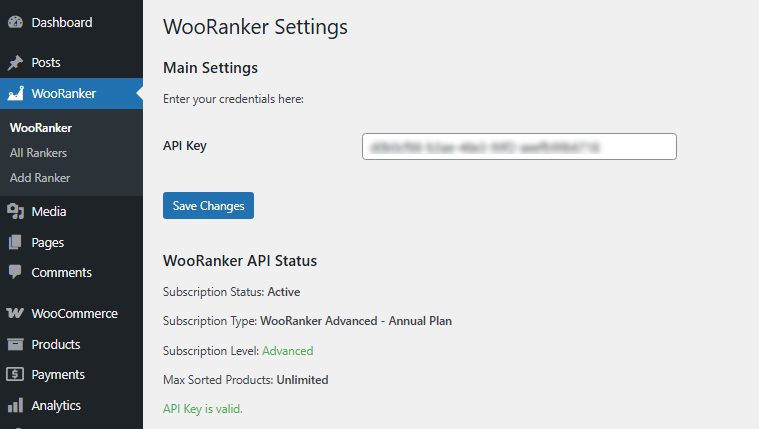
💡 Pro Tip: Can’t find your license key? Check your purchase confirmation email or contact support.
Creating Your First Ranker
Understanding Rankers
A Ranker is your complete sorting strategy. Think of it as a recipe that tells WooRanker exactly how to order your products.
Quick Setup (Recommended)
- Start New Ranker
- Go to
WooRanker → Add Ranker
- Go to
- Choose a Preset
- Click
Select a presetdropdown - Choose
Balanced Merchandising(great for most stores)
- Click
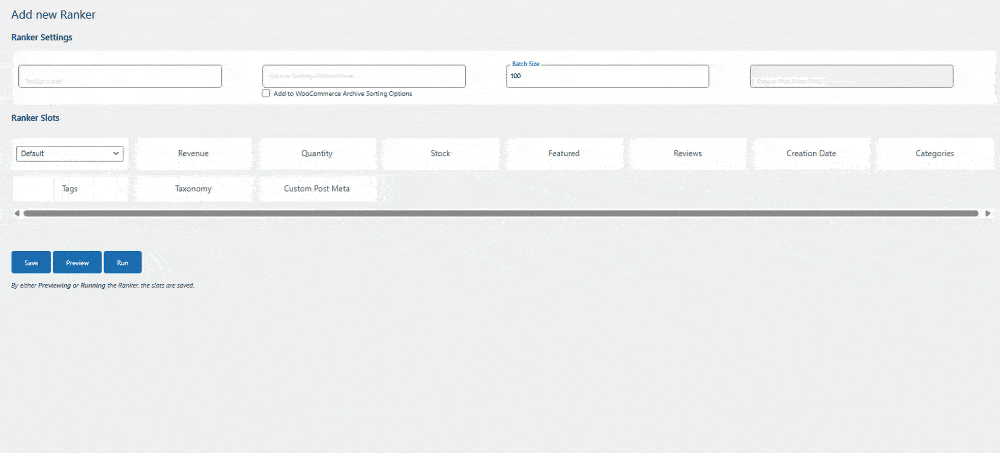
- Name Your Ranker
- Ranker Label:
My First Ranker(internal name) - Archive Sorting Option Name:
Smart Sorting(customers see this) - ✅ Check
Add to WooCommerce Archive Sorting Options
- Ranker Label:
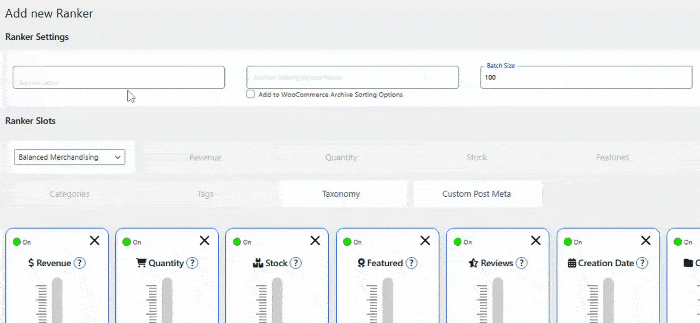
- Preview & Test
- Click
Previewto see how products will be ordered - Review the top 50 products with their scores
- Click
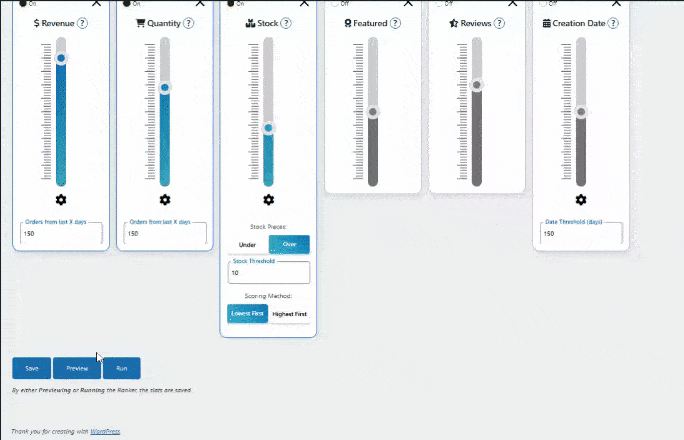
- Go Live
- Click
Runwhen you’re happy with the preview - Products are now sorted automatically!
- Click
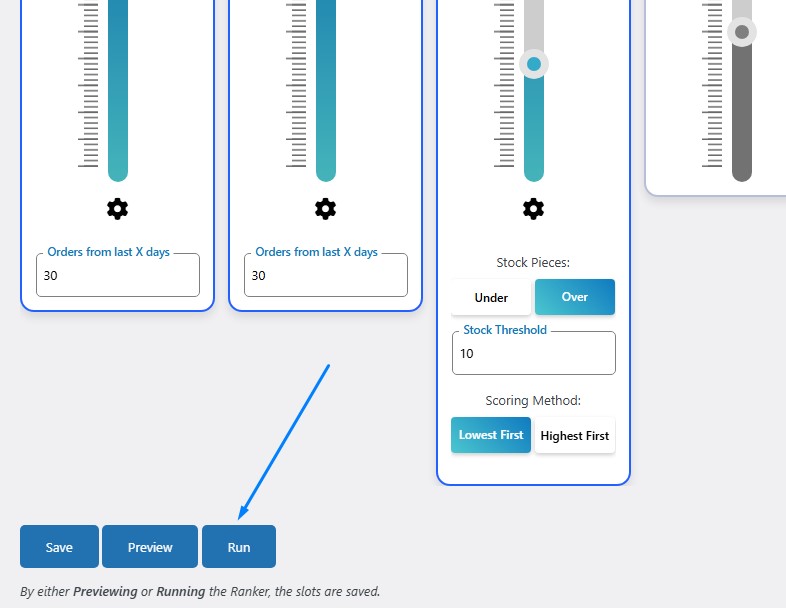
Can’t find the answer you’re looking for after browsing our Knowledge Base articles? Our support team is here to help! Simply open a ticket with details about your question or issue, and we’ll get back to you as soon as possible.